Photo Organizational Charts
Organizational charts provide
the greatest value when used as a framework for managing
change and communicating current organizational structure.
When fully utilized, org charts allow managers to make
decisions about resources, provide a framework for managing
change and communicate operational information across the
organization.
Thanks to one-click photo insertion features, you can
insert digital images to create eye-catching charts and
diagrams.
Create professional-looking organizational chart
diagrams using photos and graphics Photos can transform
an abstract diagram into concrete communication.
Imagine your next org chart with stylish photographs of your
employees instead of just abstract geometric shapes.
Inserting a Photo in an organizational chart shape
You can insert a picture or photo (such as a JPG, GIF,
PNG , wmf, emf or other bitmap image) into your drawing by
choosing Picture on the Insert tab and browsing to locate
the picture on your computer.
Unless you have already selected a place for the picture to
go (such as a selected shape or a table cell) it will be
placed near the upper left corner of your drawing by
default. You can then drag it to any position you like.
Replacing a Placeholder Photo in a organizational
chart shape
You can also insert a picture into an existing Picture
Placeholder on some of the ready-made organizational chart
templates.
The placeholders are temporary images meant to be
replaced by your real images. Double-click on the
placeholder to open the Import dialog, and then browse to
the picture the same way you would using the Insert command.
You can delete a picture, or a picture placeholder, from
the page like any other object, by clicking on it to select
it and hitting the delete key.
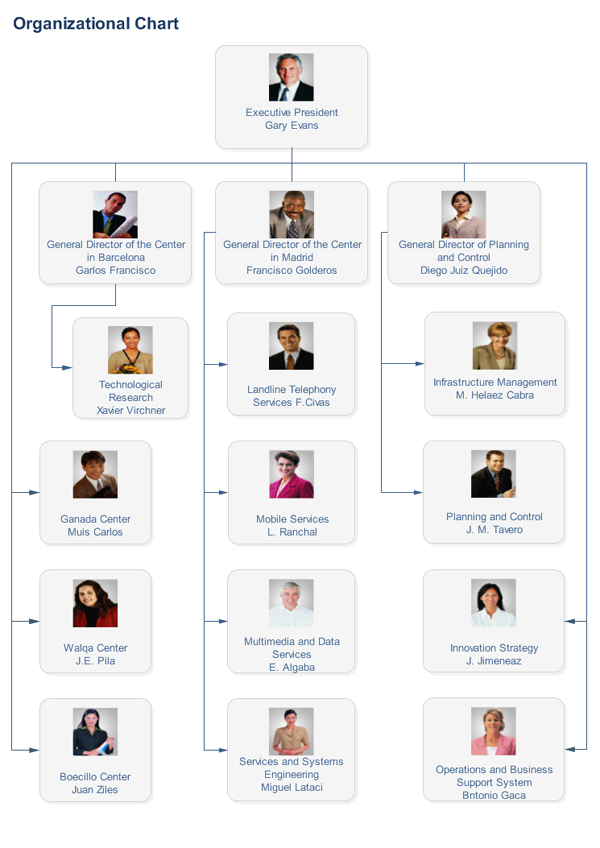 | 