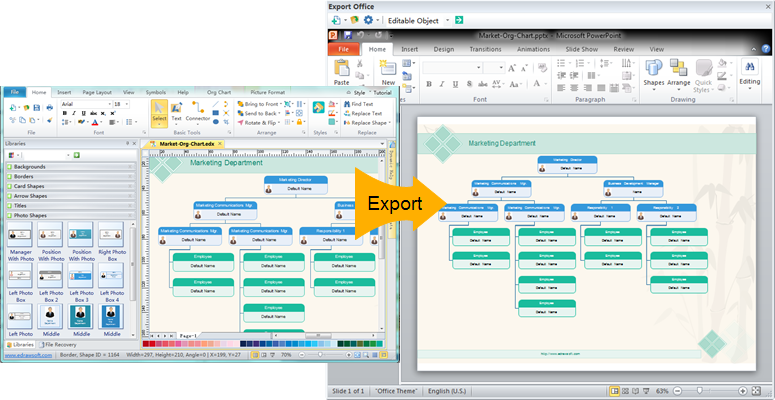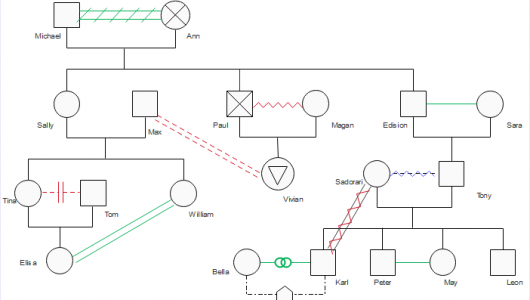You can rely on a much better tool than PowerPoint SmartArt to create org charts. Right here, you can learn how to make both simple and complex org chart in PowerPoint format step by step. Our org chart creator is easy and effective, supports to add, align, and rearrange shapes automatically.
1. Click File Tab. Choose Org Chart type.
2. Double-click the icon of Org Chart to open the stencil.
3. Drag and drop a shape to the canvas.
4. Click the floating button on the bottom of the shape to add subordinate.
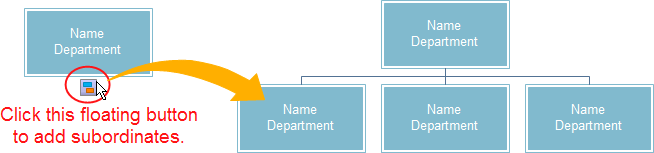
5. Except for the first shape on the highest level, other shapes all have 2 floating buttons. Click the button on right side of the box to add colleagues.
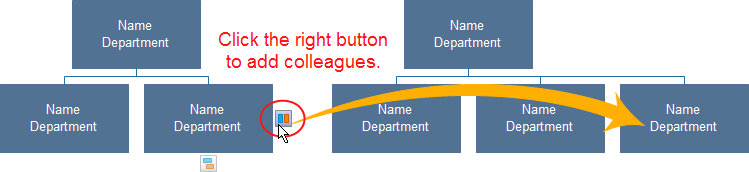
Note: the newly added shapes are automatically connected and aligned with the previous ones.
6. Using text box. Click anywhere inside the shape you want to add text to. The blinking text line appears and just start typing. Do that for every box.
7. Changing the Colors of the whole chart. Go to Page Layout tab. Choose another Theme.
8. Changing Shape Fill. Go to the Styles section located beneath the Home tab. Select one style you like. Click the drop-down menu for more style options.
9. Click the Export Button on the Quick Access Toolbar. Scroll down to choose MS PowerPoint File to export the chart.