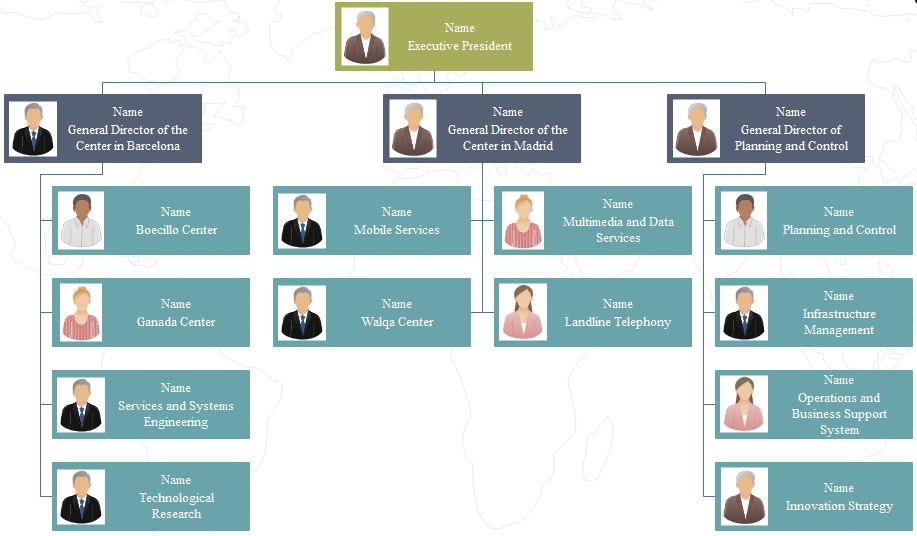Create both simple and complicated org charts in Word format with a specialized org chart creator. We should know that MS Word’s default org chart template is too simple to fit all occasions. If you want to create a complicated org chart, you can rely on our program. It is enhanced with automatic generation function, various templates and seamless integration with MS Word. Here you can see an example of org chart for small business. Feel free to click the graph to enlarge the size.
See how to gain Word org chart instantly in our org chart creator.
- Start the program and choose org chart drawing type.
- Drag and drop a manager shape onto the canvas as the top shape.
- Click the floating action button to add subordinate.
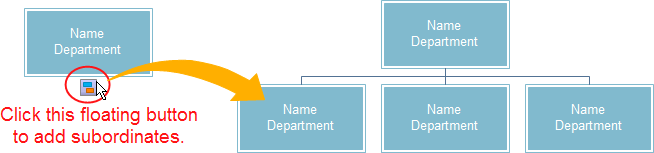
Except for the manager shape, all other shapes have 2 floating buttons. Click the right floating button is to add colleagues and the bottom one to add subordinates.
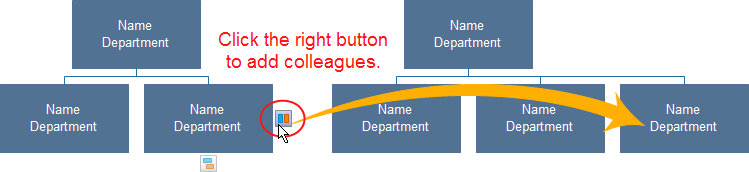
- After adding enough shapes, double-click the shape to type in text to show names, titles and other information of all members of the organization.
- With some simple steps, a great org chart can be made. Now, you can export it into Word format.
- Hit the export button (a blue 4-head arrow) on the Quick Access Toolbar.
- Choose MS Word File to export the org chart.
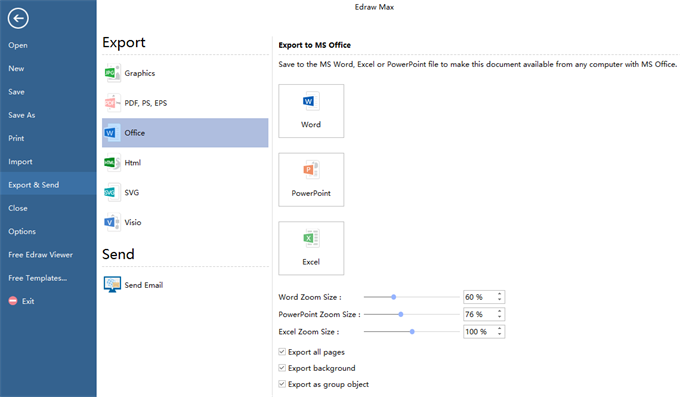
After exported, the file can be opened within the program. The designer can continue to edit it, such as changing the color, size and apply Word quick style. Isn’t that simple?
Alternatively, feel free to use this easy org chart creator for more advanced settings and management of your business teams.