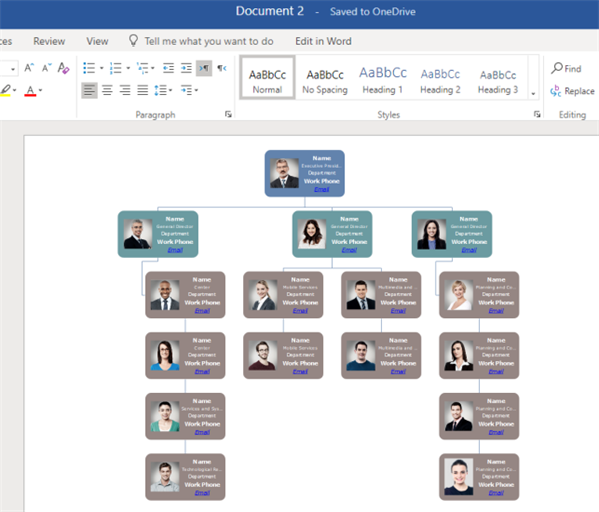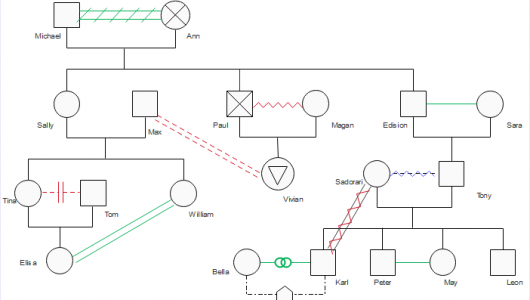Organizational charts are quite useful for displaying specific organizational structure and building departments. You can do so by using Microsoft Word, or some other more professional alternatives. This guide will show you how to create a simple org chart in Word and one of its alternatives, the easy org charting software.
How to Create an Org Chart in Word
The overall process is convenient based on the SmartArt tool. Simply follow the below steps:
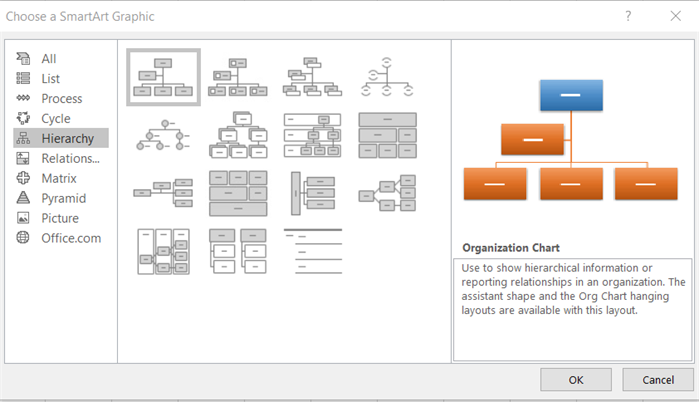
- Click the Insert button and go to SmartArt;
- Select one of the organizational chart structure in the Graphics Gallery;
- Hit the Add Shape button to insert more employee shapes if needed;
- Enter text by clicking a box;
- Customize the hierarchy by press the Tab button on your keyboard after hitting the name in the Text Dialog box; Alternatively, you can go to the Create Graphic>Design>Layout to set go either horizontally or vertically;
- Stylize your org chart by changing the colors, line styles, and fonts via the Design and Format tabs.
Try the Innovative Alternative
You may find it is easy to make an org chart in Word, but the tool is not specifically for organizational chart diagramming. Word is also quite limited in showing human resource management measurements in each shape. So let’s see what the alternative software can do:
1. Add Shapes
This step is as quick as inserting boxes for an org chart in Word. Simply hit related buttons to add roles like managers, colleagues, and subordinates. You can also one-click to re-layout by using the Optimize Layout option.
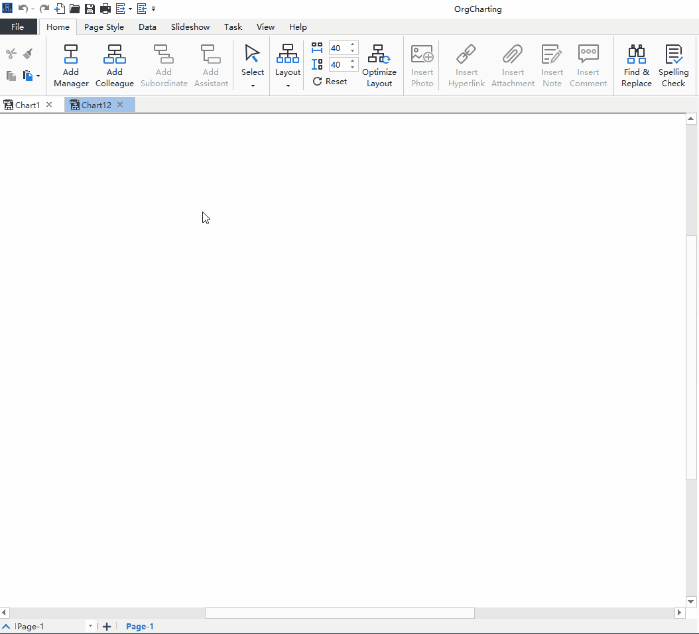
If you want to save time in making an org chart in Word alternative, just try the following options:
- use built-in org chart templates for different types including org chart with pictures, nonprofit org charts and so on;
- directly import your local Excel data files.
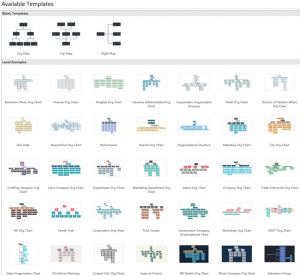
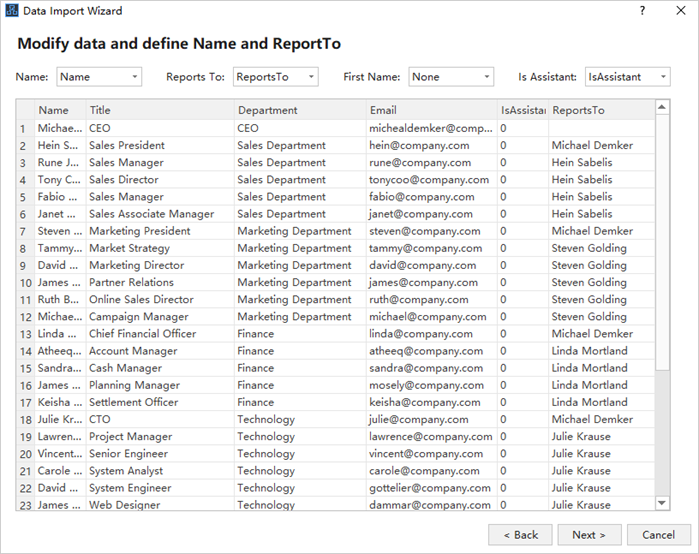
2. Select and Set Views Options
As we have discussed before, it is not easy to create an org chart in Word with different HR measurements. However, you can achieve this by quickly clicking on different Views Options, such as Hire Date, Salary, Performance Rating, in the alternative software. It is also possible to personalize the existing Views Options by, for example, set different currency unit for your salary.
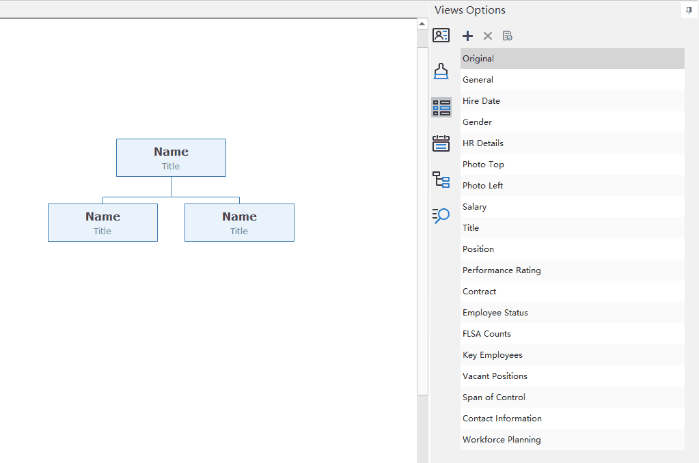
3. Edit Shapes
The editing options of org chart in Word is not too many, but you can do so in the software as below to show employee photos, change text fonts or sizes, moving properties positions within a shape etc.
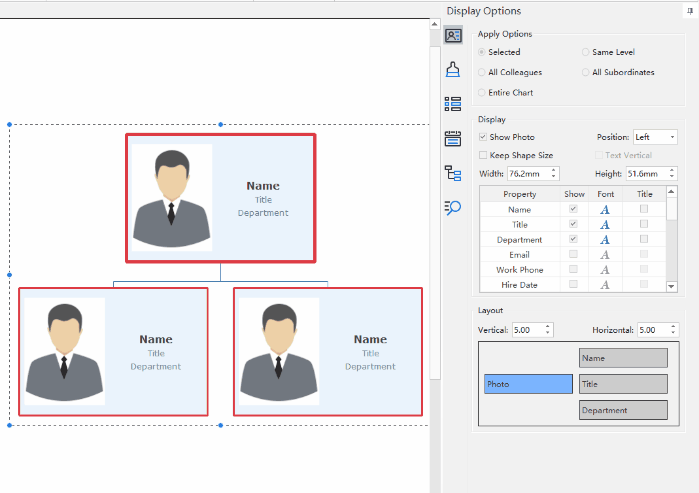
4. Customize Theme and Style
Similar to Word, the software offers you different choices to switch between themes, border styles, shape colors, background images by using the auto-create tools.
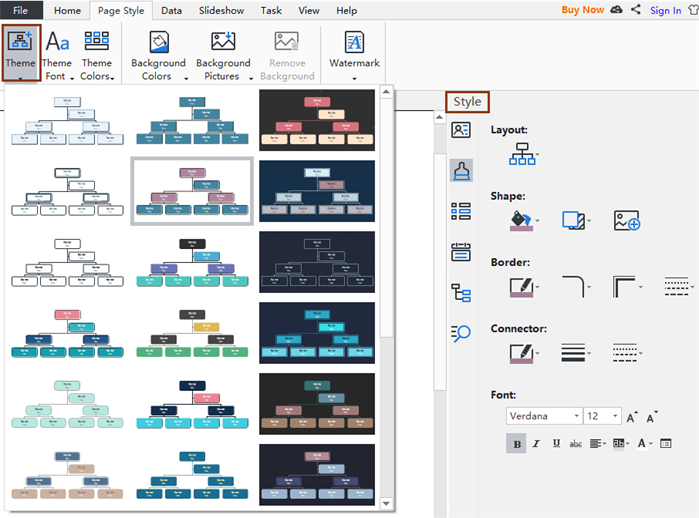
5. Export Files to Word Format
Conveniently export an org chart in Word for further adjustments, Besides, export to other formats including PNG, JPG, PDF, MS PowerPoint, and Excel for team communications.